How to Correct Green Skin Tones in Lightroom Without Losing the Magic of the Forest
Fix Color Casts from Foliage
Perhaps because I shoot a bit moody, or maybe it's because I'm a nature enthusiast myself, but each year, I receive numerous requests for senior and family photography sessions set deep in the woods. And as much as I love being under a canopy of trees, any photographer knows that forest photography comes with its own set of challenges, mainly the dreaded green color cast. When natural light is filtered through lush green trees, it can make skin tones look less than flattering. Instead of warm, glowing complexions, there's a green tinge on clients' skin, shadows are muddy, and highlights lack that natural warmth we associate with a healthy complexion.
This green color cast is one of the most common challenges in outdoor portrait photography, and for good reason. Light reflects everything it touches, and in a dense forest, it bounces off grass, moss, and leaves before reaching your subject. The result? A subtle (or sometimes very noticeable) green hue that clings to your client’s skin.
But don't worry, I've had a lot of practice, and tt's usually quite fixable in Lightroom. And you won't have to sacrifice the beauty of your forest greens.
Why Green Color Casts Are Frowned Upon
Photography is storytelling, and skin tones are one of the most potent storytellers in an image. When we look at a portrait, we instinctively read a person’s health, energy, and emotion through the colors of their skin. A green cast disrupts that natural communication. Instead of warmth, vitality, and connection, a green tint can suggest illness, fatigue, or even artificiality.
Clients often don’t know why an image feels “off,” but they sense it. A parent might say, “I love the picture, but something about her face looks strange.” That subtle disconnect can mean the difference between a gallery that gets hung on the walls and one that stays on a hard drive.
In professional photography, we aim to create images that feel both true-to-life and flattering. That doesn’t mean every photo has to be perfectly neutral—mood and style matter—but when skin tones are compromised, the entire portrait can lose impact. Correcting green casts restores what our eyes expect to see: living, breathing human warmth against the coolbeauty of the natural world.
Watch the Lightroom Tutorial
Step 1: Start With White Balance
When correcting color in Lightroom, always begin with white balance. It’s the foundation on which all your edits will sit.
Use the White Balance Selector Tool (the eyedropper) on a neutral area—something gray or off-white in the scene, like clothing or a catchlight in the eye. You can also use the Auto White Balance feature.
Most often, I white balance off of skin tones. A good ratio to shoot for is 75% red, 65% green, and 55% blue, but this obviously changes with the subject's skin tone and ethnicity. But using the skin to white balance in a forest alters the foliage too much. I shift the color to a point where the foliage is still green but the skin is moving towardsthe correct percentages. (To learn more, I suggest you take the Click Photo School’s Flawless: The Secrets of Skin).
In forest sessions, the Tint slider often needs to move toward magenta to counterbalance the greens.
Adjust manually until the skin feels alive again. Aim for tones that look natural but not oversaturated.
Tip: Avoid setting white balance based on foliage. The greens can trick Lightroom into neutralizing too far toward magenta, which might kill the natural vibrancy of your background.
Step 2: Target the Greens With HSL
White balance sets the stage, but it rarely solves the whole problem. The next step is to use the HSL (Hue, Saturation, Luminance) panel to tame the greens.
Hue: Push greens slightly toward yellow. It'll reduce that overwhelming “neon” look on leaves and soften their impact on reflected light.
Saturation: Pull the greens down just enough that they don’t overpower skin. Be careful—too much desaturation makes the forest look dull and lifeless.
Luminance: Increase green luminance to brighten foliage. Brighter greens appear lighter and are less likely to“bleed” into your subject.
By adjusting how greens render in your image, you’re indirectly helping the skin tones, because less aggressive greens mean less aggressive reflection.
Step 3: Isolate the Skin With Masks
Lightroom’s masking tools are your best friend for precision. Instead of globally changing the image (and risking the forest looking unnatural), you can target only the skin tones.
Select Mask > People (Lightroom is surprisingly good at detecting faces and skin).
Apply subtle color corrections just to the skin:
Increase Tint slightly toward magenta.
Add a hint of warmth with the Temp slider.
Boost exposure gently if the skin has been darkened by shadows.
This targeted approach allows you to keep the lush, cool greens of the forest intact while ensuring your subject looksvibrant and healthy.
Step 4: Fine-Tune With the Color Grading Panel
For stubborn casts, head to the Color Grading panel.
In the Shadows wheel, add a touch of magenta to counteract green in the darker areas of the skin.
In the Midtones wheel, nudge toward orange or peach to restore warmth in the skin.
Leave the Highlights mostly neutral to preserve natural light.
The key is subtlety. Overcorrection can make your subject look too pink or disconnected from the environment. Think of it like seasoning food—you want just enough correction to balance the flavor, not overwhelm it.
Step 5: Check Consistency Across the Gallery
Correcting one photo is easy. Correcting a full gallery consistently is harder. When editing multiple forest portraits:
Sync settings across images shot under the same light.
Regularly compare skin tones from one photo to the next—your client’s complexion should feel consistent.
Use virtual copies to test different approaches before applying them widely.
Consistency is what gives your gallery a polished, professional feel.
When to Leave the Color Cast Alone
Here’s the thing: rules exist to be bent. While green skin casts are usually considered a distraction, there are times when leaving them in—or even amplifying them—adds depth and artistry.
Mood and Atmosphere: Sometimes you want your subject to look like they’re part of the forest, not separate from it. A faint green cast can create an ethereal, otherworldly mood, like the forest itself is wrapping around them.
Storytelling: If you intend to highlight the wildness of nature or the intimacy of being tucked under the trees, the cast can emphasize that. The photo becomes less about pristine accuracy and more about emotional resonance.
Consider films where color grading leans heavily towards greens or blues. The skin tones may not be perfectly natural, but the color palette tells the story. The Matrix is a perfect example. The green color grading suggests an otherworldly location. If your goal is to evoke mystery, magic, or a moody atmosphere, then incorporating a touch of green might be the right choice.
Balancing Correction and Creativity
Ultimately, photography is both a technical and artistic endeavor. Yes, clients generally want flattering, true-to-life skin tones—but they also want images that feel like art. The trick is knowing when to apply technical corrections and when to let the environment speak for itself.
A good practice is to edit with one of two mindsets:
The Natural Edit: Correct skin tones, neutralize the cast, and present your subject in their best light.
The Creative Edit: Experiment. Leave some cast, shift hues for mood, and see what story the forest wants to tell.
Providing clients with both versions might seem generous, but it consumes your time—and your bottom line. That’s whybefore I even step into the forest with a family, I ask for inspiration photos. If their vision leans artistic and moody, I’llplay with a more creative edit. However, if they’re craving something timeless and true to life, I’ll keep the colors closer to natural.
Wrapping it Up
Correcting green skin tones in Lightroom isn’t about stripping away the beauty of the forest—it’s about balance. By using tools like white balance, HSL adjustments, and masks, you can restore warmth to your subject while keeping the foliagelush and vibrant. At the same time, remember that perfection isn’t always the goal. Sometimes the green cast is part of the story, and letting it remain can add layers of emotion to your work.
Photography lives at the intersection of accuracy and imagination. When you learn to correct what needs fixing and embrace what enhances the story, you give your clients the best of both worlds: portraits that are flattering, timeless, and filled with the spirit of the location.
So next time you’re editing a forest session and that familiar green tint shows up, don’t panic. You have the tools, the knowledge, and the creative freedom to make it work—for the skin, for the foliage, and for the story you’re telling.